Are you looking to cancel your Amazon Music subscription but need help knowing where to start? In this step-by-step guide, we will discuss the process of cancelling your Amazon Music subscription and the features that you might be missing out on. Whether you’re using the web, Android, or iOS, we have covered you with important points to remember and tips for cancelling on each platform. Plus, we will address what happens to your playlists after you cancel Amazon Music. Stay tuned and ready to bid farewell to your Amazon Music subscription easily.
Features of Amazon Music

With a vast library of millions of songs and albums, Amazon Music offers an extensive collection for every music lover. Its personalized recommendations cater to your preferences, ensuring a tailored listening experience. Enjoy uninterrupted music with ad-free streaming and offline listening capabilities, even without an internet connection. Seamlessly integrate Amazon Music with other Amazon devices and services for a cohesive music ecosystem.
Why might you want to cancel your Amazon Music subscription?
You should cancel your Amazon Music subscription for several reasons. Whether you no longer use the service, prefer a different music streaming platform, want to save money, or are unsatisfied with the selection and features offered, cancelling can be a sensible choice.
Important Points to Remember While Cancelling on the Web
When canceling your Amazon Music subscription online, start by going to the Amazon Music website and signing in to your account and navigate to the “Your Amazon Music Settings” page. Look for the subscription section, where you’ll find the option to cancel your subscription. Follow the prompts to confirm your cancellation. Afterward, check your email for a confirmation of the cancellation. Additionally, remember to cancel any associated payment methods to avoid future charges.
How to Cancel Amazon Music? – A Step-by-Step Guide
To cancel your Amazon Music subscription:
- Log in to your Amazon account
- Navigate to the “Account & Lists” section.
- Go to “Your Music Subscriptions”
- Find the Amazon Music subscription.
- Click on “Cancel Subscription”
You can still access Amazon Music until your current billing period ends.
Tips for Cancelling Amazon Music on Android
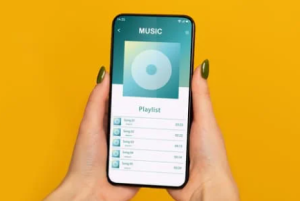
To cancel your Amazon Music subscription on Android, follow these simple steps,
- Open the Amazon Music app and tap on the “Settings” option in the menu.
- Scroll down and select “Account Settings.”
- Click on “Amazon Music Unlimited.”
- Navigate to “Subscription Renewal”
- Click “Cancel Subscription”
It’s that easy to end your Amazon Music subscription on Android.
How to Terminate Amazon Music on iOS?
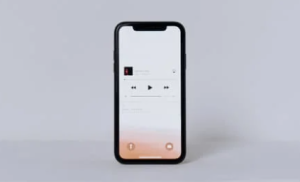
- To cancel your Amazon Music subscription on your iOS device:
- Open the Amazon Music app and tap on the “More” tab.
- Select “Settings,” followed by “Account Settings.”
- Tap on “Amazon Music Unlimited”
- Choose “Cancel Subscription.”
What happens to my playlists after I cancel Amazon Music?
You cannot access the playlists once you cancel your Amazon Music subscription. To save them, remember to download or export your playlists beforehand. If you decide to resubscribe, your previous playlists may still be available. Alternatively, consider transferring your playlists to another streaming service if you wish to keep them.
Conclusion
Whether canceling on the web or using an Android or iOS device, we’ve covered you with a step-by-step guide. Remember to review the important points mentioned to ensure a smooth cancellation process. It’s worth noting that after you cancel your Amazon Music subscription, your playlists will no longer be accessible. If you ever decide to resubscribe, you’ll need to recreate your playlists.
FAQ – How to Cancel Amazon Music?

Is there a way to get back my cancelled Amazon Music subscription?
Unfortunately, it cannot be reinstated once you cancel your Amazon Music subscription. You must sign up for a new subscription to continue using Amazon Music. Any remaining credits or promotional offers will not be reinstated after cancellation, so download any purchased music beforehand.
Why is there no option to cancel Amazon Music?
If you’re wondering why there’s no visible option to cancel Amazon Music, it could be because it’s linked to your Amazon Prime subscription. To cancel, you’ll need to manage your Prime subscription in your Amazon account settings. It’s important to carefully review the terms and conditions of your Prime subscription for the cancellation process. If you’re having trouble, contacting customer support can help resolve any issues.
Can you cancel Amazon Music on phone?
Yes, open the Amazon Music app and navigate to the settings or account tab. Look for the option to manage your subscription and follow the prompts to cancel.
How hard is it to cancel Amazon Music?
You can easily cancel Amazon music online through your account settings. Before proceeding, check the cancellation terms and any applicable fees.
Is Amazon Music included with Prime?
Yes, Amazon Music is included with a Prime membership. Prime members can enjoy over 2 million songs and stream music ad-free. They also have the option to upgrade to Amazon Music Unlimited for even more music choices. Non-Prime members can subscribe to Amazon Music Unlimited as a standalone service.













