Are you thinking of canceling your Kindle Unlimited subscription? You may have finished reading all the books you wanted, or you’re looking for a change in your reading habits. Whatever the reason, we’ve covered you with a step-by-step guide on canceling Kindle Unlimited. In this blog, we’ll walk you through canceling your subscription on the Amazon website and your mobile device. We’ll also discuss what happens after cancellation and whether it’s possible to reinstate your Kindle Unlimited subscription in the future. Stay tuned for all the information you need to decide about your Kindle Unlimited membership.
Benefits of Kindle Unlimited
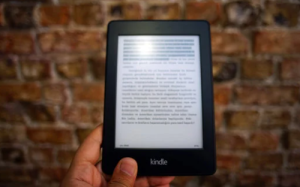
With Kindle Unlimited, you can access a vast library of over a million books, magazines, and audiobooks. The best part is that you can read them on multiple devices, including Kindle e-readers, smartphones, and tablets. Say goodbye to due dates and late fees, as Kindle Unlimited allows you to read at your own pace.
This subscription offers unlimited reading for a fixed monthly fee for avid readers, providing incredible value. And if you ever want to cancel your Kindle Unlimited membership, the process is easy, with no long-term commitments or contracts.
How to Cancel Kindle Unlimited? – A Step-by-Step Guide
To cancel your Kindle Unlimited subscription:
- Sign in to your Amazon account
- Select “Account & Lists”
- Click “Your Kindle Unlimited.”
- On the Kindle Unlimited page, click on “Manage Membership” and then choose “Cancel Kindle Unlimited Membership.”
Steps to Cancel Kindle Unlimited on Amazon Website
Log in to your Amazon account to cancel your Kindle Unlimited membership on the Amazon website. Then, navigate to the “Manage Your Content and Devices” section and click the “Settings” tab. Scroll down to find the “Kindle Unlimited Settings” section and locate the “Cancel Kindle Unlimited Membership” button. Click on it to confirm the cancellation via email or the confirmation page.
How to Cancel Kindle Unlimited on a Mobile Device?
Follow these simple steps to cancel your Kindle Unlimited subscription on a mobile device. First, open the Amazon app to sign in and tap on the three-lined menu icon in the top-left corner of the screen to access the side menu. From there, select “Account & Lists.” Select “Kindle Unlimited” under the “Digital Content and Devices” section. On the Kindle Unlimited page, tap “Manage Membership” and select “Cancel Kindle Unlimited Membership.” you’ll be guided through the cancellation process, and your membership will be hassle-free.
Post-Cancellation: What Happens Next?
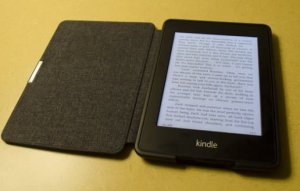
After canceling Kindle Unlimited, you can still access your downloaded books until the end of your billing period. Your account and browsing history will be saved, so if you decide to re-subscribe, you can easily pick up where you left off. However, you can only re-subscribe to new books in the Kindle Unlimited library.
Is it possible to reinstate your Kindle Unlimited Subscription?
Yes, you can reinstate your Kindle Unlimited subscription. Go to the Kindle Store and search for Kindle Unlimited. Select the option to subscribe and follow the prompts to reinstate your membership. Any outstanding fees or charges must be paid before reinstating your subscription.
Conclusion
Whether you cancel through the Amazon website or on your mobile device, the process is designed to be user-friendly and hassle-free. Once you have successfully canceled your subscription, it’s important to note that any books or content downloaded through Kindle Unlimited will no longer be accessible. However, you can still access and read any purchases you have made separately. If you change your mind and wish to reinstate your Kindle Unlimited subscription, you can easily do so by visiting your account settings and following the prompts.
FAQ – How to Cancel Kindle Unlimited?

What does the confirmation of Kindle Unlimited cancellation look like?
After successfully canceling your Kindle Unlimited subscription, you will receive a confirmation email stating your membership has been canceled. The email may include the cancellation date and any remaining days in your billing period. Keep a copy of the confirmation email for reference.
Can you cancel Kindle Unlimited?
Yes, it is possible to cancel Kindle Unlimited. To do so, navigate to your Amazon account settings and click “Manage Your Content and Devices.” Select the “Settings” tab and find the Kindle Unlimited section. Click on “Cancel Kindle Unlimited Membership” to complete the cancellation process.
Does Kindle Unlimited come with Prime?
No, Kindle Unlimited does not come with Prime. It is a separate subscription service that offers a much larger library of books for a monthly fee. Prime members only get access to a limited selection of books through the Prime Reading feature.
Can I turn off auto-renewal on Kindle?
Yes, you can quickly turn off auto-renewal for Kindle Unlimited. Access the “Manage Your Content and Devices” section on your Amazon account and go to the “Kindle Unlimited Settings” under the “Settings” tab. From there, you can turn off auto-renewal for Kindle Unlimited.
How much is Kindle Unlimited per year?
Kindle Unlimited costs $9.99 per month, and you can also pay $119.88 for a full year in advance. This annual subscription offers a slight discount compared to the monthly payment plan. With Kindle Unlimited, you can access over 1 million books and audiobooks.













