Are you tired of your iPhone having the same generic name as everyone else’s? Well, it’s time to give your device a personal touch! In this blog, we will guide you through the simple process of changing your iPhone’s name. We will show you step-by-step instructions on how to do it and explain the importance of customizing your iPhone’s name and how it enhances its personalization.
Additionally, we will delve into other customization options for your device that you may need to be made aware of. So, if you’re ready to make your iPhone truly yours, keep reading and get ready to give it a unique identity!
Understanding the Importance of Changing Your iPhone’s Name

Changing your iPhone’s name is not just a matter of personal preference; it offers several benefits that enhance your overall experience. One of the key advantages is personalization. You can reflect your personality or preferences by giving your iPhone a unique name. This adds a touch of individuality to your device. Moreover, renaming your iPhone can help with organization, enabling you to easily identify and differentiate it from other devices, especially if you have multiple Apple devices.
Another important aspect is security. Changing your iPhone’s name can prevent unauthorized access or confusion with other devices in public Wi-Fi networks or Bluetooth connections. Furthermore, renaming your iPhone can enhance connectivity, making it easier for other devices to recognize and connect with it, particularly when using AirDrop or other wireless features. Lastly, changing your iPhone’s name provides a fun and creative opportunity to add a personal touch to your device.
How to Change iPhone Name? – Step-by-Step Process
Changing your iPhone’s name is a simple process that can be done in just a few steps. Follow the instructions below to give your iPhone a unique identity:
- Unlock your iPhone and go to the “Settings” app.
- Scroll down and tap on “General.”
- From the General menu, tap on “About.”
- On the About page, you will see your current device name at the top of the screen. Tap on it.
- A new window will appear with your current device name highlighted. Delete the existing name and enter a new name of your choice.
6 . Once you have entered the new name, tap “Done” in the top right corner of the screen.
- Your iPhone’s name will now be updated to the new name you entered.
It’s important to note that changing your iPhone’s name will not affect its functionality or data. All your apps, contacts, and settings will remain intact. However, changing your iPhone’s name may require you to update some connections, such as Bluetooth devices or Wi-Fi networks that were previously connected using the old name.
In conclusion, changing your iPhone’s name is a simple yet effective way to personalize and customize your device. It adds a personal touch and enhances connectivity with other devices. Following the step-by-step process outlined above, you can easily change your iPhone’s name and give it a unique identity. Remember, this process does not affect your device’s functionality or data, so feel free to get creative and have fun renaming your iPhone!
Steps to Change the Name of Your iPhone Using iTunes

To change the name of your iPhone using iTunes, start by connecting your device to your computer and opening iTunes. Once connected, select your iPhone from the list of devices in iTunes. Next, navigate to the Summary tab and click on the current name of your iPhone. Type in the new name you want to assign to your device, then hit the Enter key or press Return on your keyboard to save the changes. Finally, disconnect your iPhone from your computer, and the new name will appear on your device. By following these simple steps, you can easily personalize the name of your iPhone using iTunes.
Modifying the Name of Bluetooth Accessories Linked to Your iPhone
The process is straightforward regarding modifying the name of Bluetooth accessories linked to your iPhone. Start by opening the Settings app on your iPhone and selecting “Bluetooth.” From there, you can easily find the device you want to rename in the list of connected Bluetooth accessories. To access its settings, tap the “i” icon next to the device’s current name. Once you’re in the device settings, locate the current name and tap on it to edit. Enter the new name for your Bluetooth accessory and press “Done” or “Save” to save the changes. Your iPhone will then display the updated name for that particular Bluetooth device.
How Does Changing Your iPhone’s Name Enhance Its Personalization?
Customizing your iPhone’s name enhances its personalization by giving it a unique identity that reflects your personality. It makes it easier to identify and connect with your device, making it stand out in a crowd and less likely to be confused with other devices. Adding a personal touch makes your iPhone feel like an extension of yourself.
What are the Other Customization Options for Your iPhone?
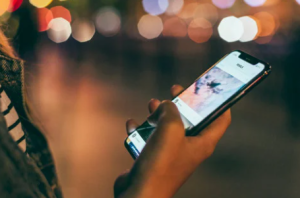
Besides changing the name, several other ways to personalize your iPhone exist. You can customize the wallpaper, rearrange and organize apps, add or remove shortcuts in the Control Center, and choose unique ringtones and notification sounds. These options enhance the overall customization experience.
Conclusion
Changing your iPhone’s name is a simple yet effective way to personalize your device and make it uniquely yours. It enhances the overall user experience and adds a personal touch to your device. Whether you want to change the name for organizational purposes or fun, our step-by-step guide will walk you through the process. Following these easy steps, you can customize your iPhone’s name and reflect your personality.
FAQ – How to Change iPhone Name?

Is it OK to change the name of your iPhone?
Changing the name of your iPhone is fine. It helps you easily identify and differentiate your device from others. Go to Settings > General > About > Name to change it. Remember, changing the name won’t impact the functionality or performance of your iPhone.
How do I change my Bluetooth name on my iPhone 13?
To change the name of your Bluetooth device on iPhone 13, navigate to the Settings app and enable Bluetooth. Locate your device in the list, tap the “i” icon next to it, and then edit the current name with a new one.
Can people see my iPhone name?
If connected to the same Wi-Fi network, people can only see your iPhone name. The iPhone name is mainly used for identification within your own devices and iCloud. Choosing a unique and easily recognizable name for your iPhone is recommended. Changing the iPhone name can be done through the settings menu under “General” and “About.”
Does your Apple ID name matter?
Your Apple ID name may not be visible to others, but choosing the one you’re comfortable with is important. It’s linked to various services and purchases, so personalize your experience using a name that reflects your identity or brand. Changing it won’t impact your device’s functionality.
What is default iPhone name?
The default iPhone name is typically “iPhone,” followed by the owner’s first name. However, it may vary depending on the model and software version. To check the default name on your iPhone, navigate to Settings > General > About. From there, you can personalize the name to your liking.













