Do you want to avoid having a cluttered mess of open tabs on your iPhone? Keeping multiple tabs open slows down your device and affects its performance. In this blog, we will guide you step-by-step on how to close all tabs on your iPhone. Whether you use Safari or Chrome as your browser, we have covered you! Additionally, we will address the consequences of keeping multiple tabs open and answer whether closed tabs can be reopened on iPhones. Say goodbye to tab overload and enjoy a streamlined browsing experience with our easy-to-follow guide.
Consequences of Keeping Multiple Tabs Open
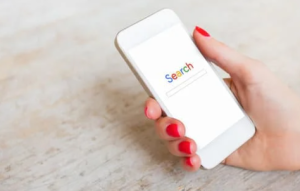
Keeping multiple tabs open on your iPhone can have several consequences. Firstly, it can significantly slow down your device and drain its battery life. Additionally, having numerous open tabs can make it challenging to find and navigate specific websites or pages, leading to a cluttered browsing experience. Closing unnecessary tabs can improve overall device performance and streamline your browsing experience. Regularly closing tabs is also essential for protecting your privacy and securing your browsing history. It’s a good practice to clear out your open tabs for optimal iPhone usage.
How to Close All Tabs on iPhone? – A Step-by-Step Guide
To close all tabs on your iPhone, open the Safari app and tap and hold the “Tabs” button. Then, select “Close All [X] Tabs” from the menu that appears and confirm by tapping “Close Tabs.” This step-by-step guide will help you clear all open tabs easily.
Closing All Safari Tabs on iPhone
Closing all Safari tabs on your iPhone is a good idea to improve device performance and free up storage space. To do this:
- Open the Safari app and long-press the tab switcher button.
- From the menu that appears, select “Close All Tabs.”
- Remember to save any important or unfinished work before closing all tabs.
Regularly closing tabs can help keep your browsing experience organized and clutter-free, providing a fresh start and decluttering your Safari browser.
How to Close All Chrome Tabs on iPhone?
To close all Chrome tabs on your iPhone, open the Chrome app and tap the square icon at the bottom right corner. This will show you all the open tabs. Long press on the “Done” button at the bottom right corner and select “Close All Tabs” from the pop-up menu to close them all.
Can Closed Tabs be Reopened on iPhones?
Closed tabs on iPhones can be reopened easily. To do so:
- Tap the “Tabs” button at the bottom of the Safari screen.
- Hold the “+” button until a list of recently closed tabs appears.
- From there, select the desired tab to reopen.
Steps to Reopen Closed Tabs in Safari
To reopen closed tabs in Safari, tap the tabs button at the bottom right corner of the screen. Then, press and hold the “+” button until a list of recently closed tabs appears. From there, you can choose the tab you want to reopen. Alternatively, you can swipe left or right on the tabs button to navigate your recently closed tabs. Reopening closed tabs in Safari is a convenient way to access websites quickly you may have accidentally closed or need to revisit.
Reopening Closed Tabs in Chrome on iPhone
To reopen closed tabs in Chrome on your iPhone:
- Tap on the tab icon at the bottom right of the screen. This will display a list of closed tabs.
- Swipe left on a closed tab to reveal the “Reopen” option, and tap it to reopen it.
- If you have multiple closed tabs, swipe left on each one to reopen them individually.
Another way to reopen closed tabs is by tapping the “Tabs” icon at the bottom right, scrolling to the bottom, and selecting “Recently Closed.” Remember that closed tabs are only stored temporarily, so they may be unavailable if too much time has passed.
Conclusion
In conclusion, keeping multiple tabs open on your iPhone affects your device’s performance and makes it difficult to navigate and find the information you need. Fortunately, closing all tabs on your iPhone is a simple process. You can easily close all tabs using Safari or Chrome with just a few steps. Additionally, if you accidentally close a tab and need to reopen it, there are ways to do so in both Safari and Chrome. Following these steps can keep your iPhone running smoothly and improve your browsing experience.
FAQ – How to Close All Tabs on iPhone?
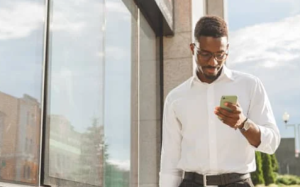
1. Should I close all tabs on iPhone?
Closing all tabs on your iPhone can optimize device performance and memory usage. It’s recommended to close unnecessary tabs regularly for a smoother browsing experience. However, if you have frequently visited important tabs, you may keep them open. Easily close all tabs by tapping and holding the tab icon in Safari, then selecting “Close All Tabs.”
2. Do tabs on iPhone drain battery?
Keeping multiple tabs open on your iPhone can impact battery life. Each open tab requires CPU and memory resources contributing to battery drain. Closing unnecessary tabs can help conserve battery power. Consider using the “Close All Tabs” feature to optimize battery usage.
3. What are tabs on iPhone?
Tabs on iPhone are individual web pages or websites opened in the Safari browser. They allow quick switching between different sites. Accessible by tapping on the tabs icon at the bottom of the Safari screen, closing all tabs means shutting down all open webpages in Safari with just a few taps.
4. Do open tabs take up storage?
Too many open tabs on your iPhone don’t directly take up storage. However, it can slow down your device’s performance. It’s a good practice to periodically close unused tabs to optimize your iPhone’s performance and declutter your browsing experience.
5. What happens if you don’t close your tab?
Leaving multiple tabs open on your iPhone can lead to clutter and make it difficult to find the specific webpage you’re looking for. It can also slow down your iPhone’s performance and drain the battery faster. Regularly closing your tabs helps keep your browsing experience organized and efficient.













