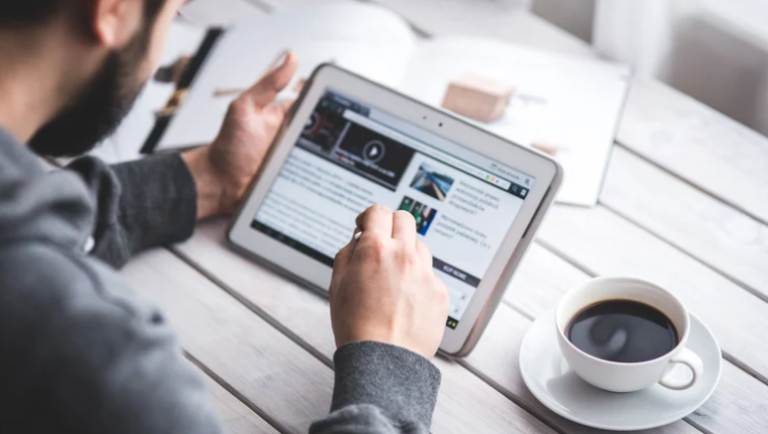
Do you have a never-ending stream of open tabs on your Android device? It can be overwhelming and make it difficult to find what you need when you need it. In this blog, we will guide you through the importance of managing tabs on your Android device and provide quick tips on how to close them effectively.
We have you covered whether you want to close a single tab or multiple tabs. We will also share a handy shortcut to close all tabs at once. Additionally, we will discuss what happens when you have too many tabs open and how it can impact your device’s performance. Say goodbye to cluttered screens and hello to a more organized browsing experience!
Importance of Managing Tabs on Android
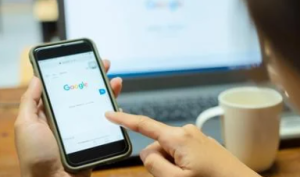
Managing tabs on Android is crucial for optimizing device performance and speed. By closing unnecessary tabs, you can declutter your browser, making it easier to find specific web pages. Clearing tabs regularly enhances online privacy and security and helps conserve battery life. Utilizing tab management features on your Android device enhances productivity and multitasking capabilities. Prioritizing tab management ensures a seamless browsing experience and maximizes the potential of your Android device.
How to Close Tabs on Android? – Quick Tips
To close tabs on Android:
- Open your internet browser and tap the square or overlapping squares icon in the top right corner. This will display all of your open tabs.
- Swipe left or right to navigate through them.
- Close a tab by swiping it off the screen or tapping the X icon in the top right corner.
- Another option is to use “Close all tabs” to close them all at once.
How to Close a Single Tab on Android?

Closing a single tab on your Android device is a breeze. Open your internet browser and tap the square or overlapping squares icon in the top right corner. This will reveal all of your open tabs. Swipe left or right to locate the tab you wish to close. Once you’ve found it, swipe it off the screen or tap the X icon in the top right corner. Poof! The tab is closed, leaving you with a more streamlined browsing experience.
Step-by-Step Guide to Close Multiple Tabs
To close multiple tabs on your Android device:
- Open your web browser and tap the square or rectangular icon in the bottom-right corner of the screen to open the recent tabs view.
- Scroll through the list of open tabs and find the ones you want to close.
- Swipe left or right on a tab to close it individually, or tap the X icon on the top-right corner of a tab.
If you want to close multiple tabs simultaneously, tap the “Close all” or “Close all tabs” option, usually at the top or bottom of the recent tabs view. Confirm your action when prompted to close all tabs.
Shortcut to Close All Tabs on Android
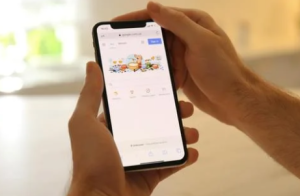
To close all tabs at once on your Android device, you can utilize the built-in feature of your browser. Alternatively, you can swipe away individual tabs to close them one by one. Another option is to use a third-party app or browser extension for more efficient tab management and closure. Some browsers also offer the “Tab Switcher” feature that allows you to close multiple tabs simultaneously easily. Certain Android devices may have gestures or keyboard shortcuts for quicker tab closing.
What Happens When Too Many Tabs are Open on Android?
Having too many tabs open on your Android device can significantly slow down its performance. It consumes much memory and processing power, increasing battery consumption and reducing battery life. To optimize your device’s performance and improve browsing speed, it’s important to close unnecessary tabs.
Conclusion
In conclusion, managing tabs on your Android device is crucial for optimizing performance and reducing clutter. Closing tabs frees up memory and improves browsing speed and overall user experience. Whether you want to close a single tab or multiple tabs, our quick tips provide step-by-step instructions to help you navigate the process seamlessly. We also discuss the consequences of having too many tabs open and offer a shortcut to close all tabs simultaneously.
FAQ – How to Close Tabs on Android?

How do I see what tabs are open?
To view the open tabs on your Android device, open your web browser (e.g., Chrome). In the top right corner, you’ll find a square icon. Tap on it to access a screen displaying all your open tabs. Swipe left or right to switch between tabs or swipe off the screen to close them.
Does leaving tabs open drain battery Android?
Leaving tabs open on your Android device can drain the battery. Each open tab consumes system resources and may run background processes. To conserve battery life and improve performance, close unnecessary tabs. Consider using a browser with built-in tab management or automatic tab suspension for optimized battery usage.
Why does my phone open so many tabs?
Opening multiple tabs on your phone can happen for various reasons. It could be due to accidentally tapping links or ads opening new tabs. Some apps or websites may have pop-ups that automatically generate new tabs. Additionally, malware or adware on your phone could also be the culprit behind excessive tab openings.
Is it better to close apps or leave them open?
When managing apps on your Android device, it is generally better to close them when you’re done using them. Keeping too many apps open can drain your battery and slow down performance. However, some apps may need to run in the background for notifications or specific functions. Use your discretion when deciding whether to close apps or leave them open.
Do open tabs take up storage?
Open tabs on your Android device do not directly take up storage, but having too many can slow down performance. Free up memory and improve browsing speed by periodically closing unnecessary tabs. It’s good practice to keep your device running smoothly.