Are you tired of constant notifications and distractions from Messenger? We’ve got you covered if you’re looking for a way to take a break from the app without permanently deleting your Facebook account. This step-by-step guide will walk you through deactivating Messenger on different devices, including Android, iPhone, and desktop.
We’ll also address the link between Facebook and Messenger and whether it’s possible to deactivate one without affecting the other. Additionally, we’ll discuss the need to deactivate Messenger, touching on privacy concerns and how it can help create a more focused digital environment. So if you’re ready to regain control over your messaging experience, let’s dive in!
Understanding the Need to Deactivate Messenger
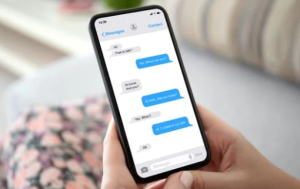
Deactivating Messenger can address various concerns related to privacy, allowing you to safeguard your personal information and avoid unwanted contact. By deactivating Messenger, you can effectively manage your time by reducing distractions and improving productivity. Furthermore, this action helps maintain boundaries, allowing you to limit communication with specific individuals. Deactivating Messenger can also be part of a broader evaluation of social media usage, encouraging a re-evaluation of its impact on mental health.
The Link Between Facebook and Messenger
The link between Facebook and Messenger is close, with Messenger being integral to the Facebook experience. Deactivating Messenger can offer several benefits, such as protecting your privacy and reducing distractions. If you’re wondering how to deactivate Messenger, follow this step-by-step guide: go to your account settings, select “Your Facebook Information,” and then choose “Deactivation and Deletion.”
Remember that deactivating Messenger might affect your Facebook account, such as turning off your active status and removing your Messenger contacts. However, there are alternatives to Messenger that allow you to stay connected with friends and family, such as WhatsApp or even the traditional text messaging app on your mobile device.
Can You Deactivate Messenger Without Deactivating Facebook?
No, it is not possible to deactivate Messenger without deactivating Facebook. Messenger is directly linked to your Facebook account, so if you want to deactivate Messenger, you will need to deactivate your Facebook account as well. Reactivating your Facebook account will also enable Messenger.
How to Deactivate Messenger? – A Step-by-Step Guide
To deactivate Messenger:
- Open the app
- Tap on your profile picture.
- Go to “Account Settings” and select “Deactivate Account” under “Personal Information.”
Deactivating Messenger on Android
To deactivate Messenger on your Android device, open the Messenger app. Tap on your profile picture in the top left corner of the screen and scroll down to find “Account Settings.” Under “Account Settings,” select “Personal Information” and then tap on “Deactivate Messenger.”
Deactivating Messenger on iPhone
To deactivate Messenger on your iPhone:
- Open the Messenger app
- Click your profile picture
- From there, scroll down and tap on “Account Settings.”
- Select “Personal Information” and choose “Deactivate Messenger.”
Follow the prompts provided to confirm and deactivate your Messenger account. You can take a break from the app by deactivating Messenger without permanently deleting your entire Facebook account. It’s a great option if you want some time away from social media or simply no longer need to use Messenger.
Deactivating Messenger on Desktop
To deactivate Messenger on your desktop:
- Begin by opening the Messenger app.
- Click on your profile picture in the screen’s top left corner and scroll down to select “Settings & Privacy” from the dropdown menu.
- Within the settings, click “Settings” and continue scrolling until you find “Your Facebook Information.”
- Click on “Deactivation and Deletion” and choose “Deactivate Account.”
- Follow the prompts that appear on your screen to complete the deactivation process.
- Following these steps, you can easily deactivate Messenger on your desktop without hassle.
What Happens After Deactivating Messenger?

After deactivating Messenger, your account will be temporarily disabled. Your profile and messages will be hidden from other users, and you can reactivate your account at any time by logging back in. Your conversations and message history will be preserved when you reactivate your account.
Conclusion
In conclusion, deactivating Messenger can be a solution if you want to take a break from social media or maintain your privacy. By deactivating Messenger, you can disconnect from the constant notifications and messages, giving yourself peace of mind. Whether you deactivate Messenger on your Android device, iPhone, or desktop, the process is straightforward and can be done in just a few steps. After deactivating Messenger, you will receive messages or notifications once you reactivate it. If you ever decide to return, you can easily reactivate Messenger and continue using it as before.
FAQ – How to Deactivate Messenger?
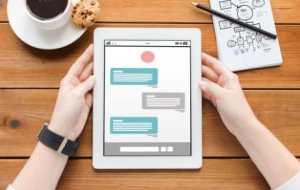
Is it Possible to Reactivate Messenger After Deactivation?
Yes, you can reactivate Messenger after deactivation. Log back into your Facebook account and access Messenger to use it again. Reactivating Messenger will restore all your previous messages and contacts.
Why can’t I deactivate my Messenger?
There are various reasons why you might be unable to deactivate your Messenger. It could be because you still have an active Facebook account, as deactivating Messenger requires deactivating Facebook. Additionally, if you recently logged into Messenger on another device, the deactivation option might take some time to become available. If none of these apply, consider contacting Facebook support for assistance.
Will I still be active if I uninstall Messenger?
Uninstalling the Messenger app won’t deactivate your account. You’ll still be active and can access it via Facebook’s website or by reinstalling the app. To deactivate your Messenger account, follow our guide for step-by-step instructions.
What will my friends see if I deactivate Messenger?
When you deactivate Messenger, your friends will notice you’re no longer active on the app. Although your profile picture and name will still be visible, they won’t be able to message or interact with you. Past conversations will remain visible, but new messages cannot be sent. If you reactivate Messenger, your profile and previous conversations will be restored.
How do I know if my Messenger is deactivated?
If your Messenger is deactivated, you won’t be able to send or receive messages. Your profile picture and name will still be visible to your friends, who won’t be able to contact you. You won’t receive any notifications or updates from Messenger. Log in to the app or website to confirm your Messenger is deactivated. If you can’t log in, your account has been deactivated.













