Is your favourite Android device running out of storage space? One simple solution is to empty the trash on your Android. But wait, what even is the trash on Android? In this blog post, we’ll walk you through everything you need to know about the trash on Android devices. We’ve got you covered, from understanding its purpose to locating it on your device. We’ll also guide you step-by-step on how to empty the trash and reclaim valuable storage space. And if you’re wondering why you should bother emptying the trash in the first place, we’ll highlight the benefits of keeping your Android device clutter-free. Get ready to optimize your device’s storage and keep it running smoothly!
What is Trash on Android?

Trash on Android is a feature that allows users to temporarily store deleted apps or files before permanently deleting them. Similar to the recycle bin on a computer, the Trash folder on Android serves as a safety net in case you accidentally delete something important. When you delete a file from your Android device, it is moved to the Trash folder, where it can be easily restored if needed. However, it’s important to note that files in the Trash folder still take up storage space on your device, so it’s a good idea to regularly empty the Trash and free up space on your device.
Why Should You Empty the Trash on Android?

It is critical to empty the trash on your Android cellphone for various reasons. It helps free up storage space, permanently removes deleted files, improves device performance and speed, and prevents accidental data loss or unauthorized access to deleted files. Regularly emptying the trash is a good practice for maintaining a clean and efficient Android device.
Where is the Trash for Android?
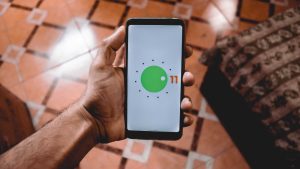
There is no dedicated Trash or Recycle Bin on Android devices like on computers. When you remove a file, it is usually relocated to the “Trash” or “Deleted Items” folder. The location of this folder may differ depending on the device and operating system version. To access it, open your file manager app and look for a “Trash” or “Deleted Items” option.
How to Empty Trash on Android Device?
- To empty the trash on your Android device, start by opening the “Gallery” app. Look for the “Menu” icon or three dots in the top-right corner of the screen.
- To access the options menu, tap on it and then select “Trash” or “Bin.”
- You will find a list of deleted items in the trash folder. Simply tap on the items to delete them from your device permanently device.
- Once you have selected all the items, look for the “Delete” or “Empty Trash” button and tap on it. This will remove the selected items from your device’s storage.
Benefits of Emptying Trash on Android

Emptying the trash on your Android device offers several benefits. First and foremost, it helps free up valuable storage space, allowing you to store more files and apps. By removing unnecessary files, you can improve your device’s overall performance and speed.
Additionally, emptying the trash reduces the risk of data breaches or unauthorized access to deleted files. It also helps in keeping your device organized and clutter-free by preventing unnecessary files from piling up in the file system.
Lastly, emptying the trash ensures that deleted files are permanently removed and cannot be recovered, providing an added layer of security for your sensitive information.
Conclusion
Emptying the trash on your Android device is a simple but vital step towards improving efficiency and freeing up storage space. Regularly emptying the trash ensures that deleted files are completely removed from your device and not taking up unnecessary space. This helps to improve your device’s speed and overall functionality. To learn how to empty the trash on your Android device, follow our step-by-step guide. Don’t let unnecessary clutter slow down your Android device any longer. Start emptying the trash today and enjoy a smoother, more efficient mobile experience.













