Are you tired of crowding around your iPhone’s small screen to watch movies or show off funny videos with friends and family? Well, worry no more! In this age of smart televisions and advanced technology, it’s easier than ever to mirror your iPhone onto the big screen. From streaming apps to wireless connectivity, we have all the tips and tricks you need to transform your living room into a captivating cinema experience. So grab some popcorn, kick back, and let us guide you on how to effortlessly mirror your iPhone to TV!
What is Screen Mirroring?

Screen mirroring is the process of wirelessly connecting your iPhone to a compatible television, so you can view your phone’s content on the big screen. This is ideal for watching video content from your iPhone, such as movies or youtube TV shows, as well as playing mobile games or sharing photos and videos with friends and family. There are a few different ways to achieve screen mirroring with an iPhone, which we’ll detail below.
What You Need to Mirror Your iPhone to TV?

Assuming you have an Apple TV, you can wirelessly mirror your iPhone to your TV. Here’s what you need to do:
- Make sure that your iPhone and Apple TV are on the same Wi-Fi network.
- Swipe up from the bottom of your iPhone’s screen to open Control Center.
- Tap the “AirPlay” button.
- Tap the name of your Apple TV.
- Tap “Mirroring” to turn it on. Your iPhone’s screen will now be displayed on your TV!
Step-by-Step Guide on How to Mirror iPhone to TV
Assuming you have an Apple TV, you can mirror your iPhone’s display on your television. This is useful for a number of purposes, such as watching movies or playing games on a bigger screen. Here’s how to do it:
- Make sure that your iPhone and Apple TV are connected to the same Wi-Fi network.
- Swipe down on your screen to open Control Center. Tap the Screen Mirroring icon (the two rectangles on top of each other), and then select the AirPlay-compatible TV. You will be asked for a passcode to authorize the connection. If the TV is not AirPlay-compatible, you must buy an HDMI adapter.
- Tap the “AirPlay” icon.
- Select your Apple TV from the list of devices that appears.
- If prompted, enter the four-digit code that appears on your television screen.
Your iPhone’s display will now be mirrored on your television. To stop mirroring, open Control Center again and tap the “AirPlay” icon. Then select “Off” from the list of options that appear.
Using HDMI Cabel

If you have an iPhone and a TV with an HDMI input, you can use an HDMI cable to mirror the contents of your iPhone’s screen on your TV. This is great for watching movies or TV shows, viewing photos, or playing games on a larger screen. Here’s how to do it:
- Connect one HDMI cable end to the Lightning connector on your iPhone.
- Connect the other end of the cable to the HDMI input on your TV.
- Select the input on your TV that corresponds to the HDMI port you used.
- Open the Control Center on your iPhone and tap the Screen Mirroring button.
- Select your TV from the list of available devices.
That’s all there is to it! Your iPhone’s screen will now be mirrored on your TV.
Conclusion
Mirroring your iPhone to your TV has never been easier. With the help of AirPlay, Chromecast, or AppleTV, you can stream content from your iPhone quickly. Whether you’re playing movies, games, or watching videos, it’s incredibly simple to see everything on a bigger screen with just a few taps and swipes. Taking advantage of these handy methods can make enjoying all those media files much more satisfying and enjoyable for everyone in the room!
FAQs – How to Mirror iPhone to Tv?
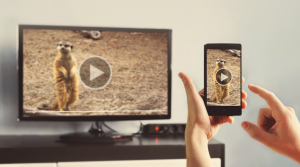
How can I mirror my iPhone to my TV without Apple TV?
MiraScreen is the perfect solution for mirroring your iPhone to your TV without an Apple TV. You must connect your iOS device and TV to the same Wi-Fi network, open the MiraScreen app on your iPhone, turn on AirPlay Mirroring, and select your TV from the list of available devices. You can enjoy movies, videos, and more directly from your phone on any compatible television in a few simple steps.
Why can’t I mirror my iPhone to my TV?
A possible reason you can’t mirror your phone to your TV when using an Apple device might be because of AirPlay. You need to make sure that your Apple device and your TV are on the same Wi-Fi network and that “AirPlay Mirroring” is turned on in the settings before you can connect. If all of these items are correct, reach us at support@mirroriphonetotv.com so we can troubleshoot further.
How can I mirror my phone screen to my TV?
Mirroring your phone screen to your TV is now easy with our Mirror iPhone to tv app. All you need to do is download our app, connect your phone and TV to the same wifi network, and follow the steps in the app. That’s it! Now you can enjoy streaming video and photos or playing music directly from your iPhone to your television.













