In this digital age, relying on smartphones for everything, including important conversations and text messages, is easy. But what happens when you need a hard copy of those messages? Knowing how to print text messages from your Android device can be a game-changer, whether for legal purposes or sentimental reasons. This blog will dive into the various methods, expert tips, and tricks to help you print text messages from your Android phone.
We’ve covered you, from understanding how Android stores text messages to utilizing screenshots, smartphone apps, and emailing options. Say goodbye to the hassle of scrolling through endless threads, and hello to preserving those cherished conversations in a tangible format.
Understanding the Need to Print Text Messages

Text messages can hold valuable information for legal and personal reasons, making printing essential. Android users have various methods at their disposal to print text messages. This includes using third-party apps or software to extract and print the messages. Preserving and documenting text message conversations is important for evidence, documentation, or sentimental purposes. Organizing and presenting printed text messages effectively is crucial for clarity and ease of reference.
How Does Android Store Text Messages?
Android stores text messages in a database format within the internal storage. Each message thread is stored individually with metadata like sender, recipient, and timestamp. The use of SQLite facilitates the efficient management of text messages.
How to Print Text Messages From Android? – Expert Tips and Tricks
Follow these expert tips and tricks to print text messages from your Android device. Take screenshots and transfer it to your computer or email it to yourself. Use photo editing software to crop and resize if needed. Print the cropped screenshot or save it as a PDF for professional printing services.
Preparing Your Device for Message Backup
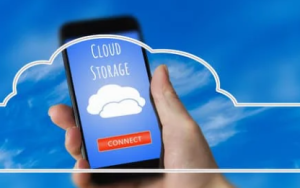
To print text messages from your Android device, backing them up first is crucial. This can be done through various methods, such as third-party apps or built-in features like Google Drive or Samsung Cloud. Once you’ve successfully backed up your messages, connect your Android device to your computer using a USB cable. Open your computer’s backup file and locate the text messages you want to print. Depending on the backup method, you can export the messages as a PDF or HTML file, which can be easily printed from your computer.
Utilizing Screenshots for Printing Text Messages
Screenshots provide a simple and effective way to capture text messages on your Android device. To take a screenshot, press and hold the power and volume down buttons. Once you have captured the screenshot, you can easily access it in your device’s gallery or photos app. You can edit the screenshot from there by cropping out any unnecessary information. To print the screenshot, transfer it to your computer and open it in an image editing or printing software.
Can Smartphone Apps Help in Printing Texts?

Yes, smartphone apps can be useful for printing text messages from Android devices. With apps like SMS Backup & Restore SMS EasyReader & Printer, and SMS to Text, you can easily select and export your messages in a printable format. Remember to choose a reliable app that suits your specific needs.
Emailing Text Messages for Printing
Emailing text messages from your Android device to your computer is a convenient way to transfer them for printing. To do this:
- Open the messaging app on your Android device and select the conversation you want to print.
- Tap the three-dot menu icon and choose to share or forward the messages.
- Select the option to send as an email and enter your email address as the recipient.
- On your computer, open your email account and download the attachments with the text messages attached.
- Open them on your computer and print them.
What are Other Methods to Print Text Messages from Android?
Apart from screenshots, smartphone apps, and emailing, there are a few other methods you can consider to print text messages from your Android device.
- USB Connection: Connect your Android device to your computer using a USB cable. Once connected, navigate to the folder where your text messages are stored on your device. Copy the desired text message files and paste them onto your computer. Open the files in a text editing or printing software and print them.
- Cloud Storage: If you have synced your text messages with cloud storage services like Google Drive or Dropbox, you can access them on your computer. Log in to your cloud storage account on your computer and locate the folder where your text messages are stored. Download the messages onto your computer and open them in text editing or printing software.
- Third-Party Printing Services: If you prefer a more convenient option, you can use third-party printing services specializing in text messages. These services typically require you to upload your text message files or provide access to your messaging app. They will then format and print the messages for you, delivering them to your doorstep.
Before choosing any method, consider the privacy and security of your text messages. Make sure to protect your personal information and sensitive data while printing. Additionally, check the compatibility of the method with your Android device and computer.
Conclusion
Whether you need to print text messages for work or personal use, several methods are available to help you achieve this. From utilizing screenshots and email to using specialized smartphone apps, you have options to choose from based on your specific needs. Follow the tips mentioned above to print the text messages efficiently.
FAQ – How to Print Text Messages From Android?

Is there an easy way to print text messages?
Yes, there are convenient methods to print text messages from your Android device. You can use specialized third-party apps or capture screenshots of the conversations and print them. Another option is forwarding the messages to your email and printing them from your computer.
How do I copy an entire text message?
To copy an entire text message on most Android devices, press and hold the message to select it. Then, tap the “Copy” or “Copy Message” option that appears. You can paste the copied text into a notes app, email, or any desired location. Some messaging apps also offer a built-in option to forward or share entire conversations.
How do I convert text messages to PDF?
Converting text messages to PDF is a breeze with various apps and software options available. Popular choices such as SMS Backup & Restore, iSMS2droid, and Print Text Messages allow you to export your messages as PDF files for easy printing or sharing. Simply follow the instructions provided by your chosen tool for accurate conversion.
Can you save text messages from Android to computer?
Yes, saving text messages from your Android device to your computer is possible. Various methods are available, such as third-party software or apps like SMS Backup & Restore or MobileTrans. Follow the instructions carefully to transfer and save your messages securely.
How do you copy multiple text messages on Android?
To copy multiple text messages on Android, you can utilize third-party apps like SMS Backup & Restore or SMS Backup+. These apps allow you to back up and export text messages to a file that can be easily copied and shared. Simply select the desired messages, export them using the app, and save the file for transfer or sharing purposes.













