Are you tired of those pesky live captions popping up on your Android device? Well, worry no more! In this blog post, we will show you exactly how to turn off live caption on your Android phone or tablet. Whether you want to disable it through volume shortcuts or change the settings in your accessibility options, we’ve got you covered. And if you’re wondering how to do the same thing on Chrome, don’t worry – we’ll cover that too!
So grab your device, and let’s dive into the world of turning off live captions for good. Say goodbye to distractions and hello to a seamless user experience!
How to Turn Off Live Caption on Android Devices?
Live Caption is a useful feature on Android devices that automatically generates captions for videos, podcasts, and audio messages. However, there may be times when you want to turn it off, either to save battery life or eliminate distractions. Here’s how you can do it:
Turn Off via Volume Shortcuts
One of the ways to turn off live caption on your Android device is through volume shortcuts. This method lets you quickly disable live captions without entering the phone’s settings.
To do this, simply press and hold the volume up or down button on your device. A small pop-up menu with different options, such as ringtone, media, and alarms, will appear on the screen. Look for the “Live Caption” option and toggle it off by tapping on it.
By using this volume shortcut method, you can easily turn off live caption whenever you need to without having to navigate through multiple menus in your phone’s accessibility settings.
This feature can be particularly useful when watching videos or listening to audio where live captions may not be necessary or desired. It gives you quick control over enabling or disabling this feature based on your preferences at any given time.
Remember that turning off live captions via volume shortcuts is just one of several methods available on Android devices. If you prefer a more permanent solution, accessing your phone’s accessibility settings would be better.
Turn Off via Phone Accessibility Settings
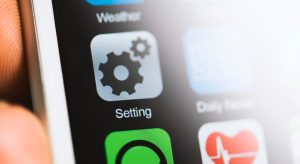
Another option to turn off Live Caption on your Android device is to disable it through the phone’s accessibility settings. Here’s how you can do it:
- Open the Settings app on your Android device
- Scroll down and tap on “Accessibility”
In the Accessibility menu, you’ll find various features that enhance usability for users with disabilities or special needs. Look for the “Hearing” section or a similar category.
- Tap “Live Caption” or any related feature enabling captioning
Inside this menu, you’ll have options to enable or disable Live Caption and adjust its settings according to your preferences.
- Toggle off the switch next to Live Caption
By turning off Live Caption in the phone’s accessibility settings, you are effectively disabling this feature across all Android apps and services on your device.
Remember that these steps may vary slightly depending on your specific Android version and manufacturer interface but should generally be available within the Accessibility section of your Settings app.
Now that we’ve covered how to turn off Live Caption using both volume shortcuts and phone accessibility settings let’s move on to disabling it specifically within Google Chrome!
How to Turn Off Live Caption on Chrome?
One of the great features of Chrome is its ability to translate web pages for you automatically. However, if this feature is unnecessary or interferes with your browsing experience, you may want to turn it off. Here’s how to disable live caption translation on Chrome.
Turn Off in Chrome Web
If you’re using Chrome on your Android device and want to turn off live caption, here’s how you can do it in the Chrome web browser.
First, open the Chrome browser on your Android device. Once the browser is open, tap on the three-dot menu icon at the screen’s top right corner. Scroll down and select “Settings” from the drop-down menu.
In the Settings page, navigate to “Accessibility.” This option may be located under different headings depending on your device or version of Chrome. Once you find it, tap on it.
Within Accessibility settings, look for a toggle switch labeled “Live Caption.” Simply turn this switch off to disable live captioning in Chrome.
It’s worth noting that turning off live captions in Chrome will only affect captions within websites and web-based content viewed through the browser. If you have enabled system-wide live captioning in your Android device settings, you’ll need to follow those specific instructions to disable it completely.
By following these steps, you can easily turn off live captioning, specifically within Google Chrome on your Android device. Now you can enjoy browsing without distracting captions!
Turn Off in Chrome Mobile

If you’re using the Chrome browser on your Android device and want to turn off live caption, here’s how you can do it.
First, open the Chrome app on your mobile device. Then, tap on the three dots in the top-right corner of the screen to access the menu options. From there, select “Settings” from the dropdown menu.
In the settings menu, scroll down until you find “Accessibility.” Tap on it to enter this section.
Within Accessibility settings, look for “Live Caption” and toggle it off to disable this feature. Once disabled, captions will no longer appear automatically when watching videos or listening to audio content through Chrome.
It’s important to note that turning off live caption in Chrome mobile does not affect other apps or system-wide settings on your Android device.
By following these steps, you can easily deactivate live captions within the Chrome browser specifically and enjoy a more streamlined browsing experience without automatic captions interrupting your content consumption!
Conclusion
After following the steps outlined above, you should now be able to turn off Live Caption on your Android device or Chrome browser. Remember that Live Caption can be useful for those who require captions for accessibility purposes or want real-time transcriptions of media content. However, if it’s not something you find beneficial or you simply prefer to have it turned off, these methods will help you achieve that.
FAQ – How to Turn Off Live Caption on Android Devices?

How do I turn off the caption on my Samsung phone?
If you’re wondering how to turn off captions on your Samsung phone, we’ve got you covered. Disabling captions is a straightforward process that can be done in just a few simple steps.
To begin, go to the Settings menu on your Samsung device. Look for the Accessibility section and tap on it. Within this menu, find the Hearing submenu and select it.
You should now see an option called “Captions.” Tap on this option to access the caption settings. Here, you will find various customization options for captions, such as font style and size.
Scroll down until you see the toggle switch labeled “Caption Turn Off.” Simply tap on this switch to disable captions on your Samsung phone.
And there you have it! Captions are now turned off on your Samsung device. Enjoy watching videos or using apps without any distracting text overlaying the screen.
Remember that these instructions may vary slightly depending on the model of your Samsung phone, but generally speaking, they should apply to most devices in their lineup.
How do I turn off Live Caption on Android Motorola?
Motorola smartphones offer a range of exciting features, including Live Caption. However, if you find yourself wanting to turn it off for any reason, the process is quite simple. Here’s how you can do it:
- Start by accessing your phone’s settings menu. You can usually find this by swiping down from the top of your screen and tapping on the gear icon.
- Once you’re in the settings menu, scroll down until you find “Accessibility” or “Accessibility Settings.” Tap on it to proceed.
- Look for an option named “Live Caption” or something similar within the accessibility settings. This may vary according to your device model and Android version.
- When you locate the Live Caption option, toggle it off to disable this feature on your Motorola phone.
By following these steps, you’ll be able to turn off Live Caption effortlessly and enjoy a caption-free experience while using your Motorola smartphone!
Why is my Android showing captions?
Have you ever wondered why your Android device is showing captions? It could be due to the Live Caption feature that automatically generates captions for any media playing on your device. This feature can be helpful for those who are hard of hearing or prefer to read along while watching videos.
However, if you find the captions unnecessary or distracting, there are ways to turn it off. One possible reason why your Android is showing captions is that the Live Caption feature has been enabled in your phone’s accessibility settings. To disable it, go to your phone’s settings, navigate to Accessibility, and then toggle off the Live Caption option.
Another possibility is that a specific app or browser extension may have its own captioning features enabled. In this case, you will need to explore the settings within that particular app or extension and disable any caption-related options.
What is the live caption translation on Chrome?
Live caption translation on Chrome is a convenient feature that allows you to translate captions in real time while watching videos or listening to audio content. It can be especially useful when consuming foreign language media or attending virtual events with international speakers.
When enabled, live caption translation automatically detects the language being spoken and provides translated captions at the bottom of the screen. This enables you to follow along with the content even if you don’t understand the original language.
To activate live caption translation on Chrome, simply play a video or audio file and click on the settings menu (represented by three dots) in the top right corner of your browser window. From there, select “Captions” and then “Translate Captions.” You’ll have access to a range of languages for translation.
Remember that accurate translations may vary depending on factors such as audio quality and dialects. Nonetheless, this feature serves as an excellent tool for expanding your understanding of global content without needing extensive knowledge of multiple languages.
So next time you come across a video or audio file in another language, try live caption translation on Chrome!
How do I stop Chrome from automatically translating?
To wrap up, Live Caption on Android devices can be incredibly useful for people with hearing impairments or those who prefer to have captions displayed while watching videos. However, there may be instances where you want to turn off this feature. Luckily, it’s easy to do so.
You can disable Live Caption on your Android device through volume shortcuts or by accessing the phone’s accessibility settings. Additionally, if you’re using Chrome and want to turn off Live Caption specifically in the browser, there are steps you can follow for both Chrome web and mobile versions.
But what about automatic translation? If you find that Chrome is automatically translating pages without your consent or desire, here’s how you can stop it:
- Open Chrome on your Android device
- Tap the three horizontal bar menu icons at the top-right corner of the screen
- Select “Settings” from the dropdown menu
- Scroll down and tap on “Languages”
- Under “Translate languages,” toggle off the switch next to “Offer to translate pages.”
Following these steps prevent Chrome from automatically translating webpages as you browse.













