Are you new to TikTok and wondering how to navigate the platform? One feature that might confuse you is the repost button. In this blog, we will guide you through the functionality of the repost button on TikTok and show you step-by-step how to repost videos. But what if you make a mistake and want to un-repost a video?
Don’t worry; we’ve got you covered! We’ll provide you with a detailed step-by-step guide on un-repost on TikTok. Additionally, we’ll explore why you want to un-repost and the effects it can have on your TikTok profile. Stay tuned as we unravel all the mysteries surrounding the repost feature on TikTok!
The Functionality of the Repost Button
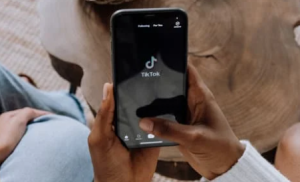
The repost button on TikTok serves the purpose of allowing users to share videos on their profiles. It enables you to quickly and easily repost videos from other creators that you find interesting or want to share with your followers. However, the repost feature has limitations and restrictions, such as being unable to edit the video or add your captions.
Troubleshooting tips are available if you encounter any issues while using the repost button. Additionally, there are alternatives to the repost button for sharing TikTok videos, such as downloading the video and manually uploading it to other social media platforms like Instagram or Twitter.
How to Repost Videos on TikTok?
To repost videos on TikTok, download the desired video using a third-party app or website. Open TikTok, tap the “+” button, and choose “Upload” to select the downloaded video. Edit it, add captions or effects, and tap “Next” to proceed.
How to Un-Repost on TikTok? – Step-by-Step Guide
If you’ve mistakenly reposted a video on TikTok and want to undo it, don’t worry. We’re here to guide you through the process of un-reposting. Follow these simple steps:
- Open the TikTok app
- Navigate to your profile page.
- Look for the video you want to un-repost in your uploaded list.
- Tap on the video to open it, and then tap on the three dots (…) icon at the bottom right corner of the screen.
- Look for the “Delete Repost” and click on it
- A confirmation message will appear, asking if you want to delete the reposted video. Tap “Delete” to confirm.
- Once you’ve deleted the video, it will no longer be visible on your profile page or followers’ feeds.
Remember, un-reposting a video will permanently remove it from your profile. If you still want to keep the video but don’t want it to be reposted, consider using alternative methods like downloading and manually uploading it to other platforms.
Why Would You Want to Un-repost on TikTok?
There are several reasons why you should un-repost a TikTok video. You may have made a mistake in the original post and want to correct it, or you’ve received negative feedback or comments on the post. Additionally, you may have changed your mind about sharing the content and want to remove it from your profile.
Effects of Un-reposting on Your TikTok Profile
Un-reposting on TikTok enables you to remove previously shared videos from your profile, ensuring consistent aesthetics. It’s helpful when content becomes outdated or irrelevant. Removing reposted videos improves profile organization and presentation while avoiding potential copyright issues if the original creator requests removal.
What Happens to the Original Post After Un-Reposting?
After un-reposting a TikTok, the original post will remain on your profile. The un-repost action only removes the reposted version from your account. However, the original post will remain visible to your followers and other users. It is recommended to delete the original post if you no longer want it on your profile.
Conclusion
Un-reposting on TikTok is a simple process that can be done in a few easy steps. By un-reposting a video, you remove it from your profile and ensure it is no longer associated with your account. You might want to un-repost a video for various reasons, such as if you have changed your mind about sharing it or received negative feedback. It’s important to note that un-reposting a video will not delete the original post or remove it from other users’ feeds. It simply removes it from your profile.
FAQ – How to Un-Repost on TikTok?
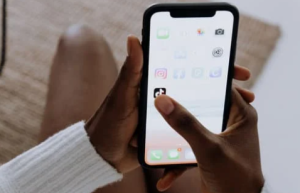
Can You Re-repost the Same Video After Un-Reposting?
No, you cannot re-repost the same video after un-reposting it. Once you un-repost a video, it will no longer be available on your TikTok profile. If you want to share the same video again, upload it as a new post.
Why can’t I turn off repost on TikTok?
TikTok currently lacks a built-in option to turn off reposting for individual videos. Reposting is a default feature, allowing all users to reshare public content. Consider setting your account private or adjusting privacy settings to prevent your videos from being reposted. However, there is no guarantee that other users won’t share your videos.
Is there a way to see all my reposts?
Unfortunately, TikTok has no built-in feature to see all your reposts in one place. You can manually scroll through your profile and liked videos to find the ones you have reposted. Alternatively, third-party apps or websites that offer TikTok analytics may provide information about your reposted videos, but be cautious about granting access to your account and personal information.
Why does repost appear on TikTok?
Reposts on TikTok show up when users share someone else’s video on their profile. They allow users to share interesting content and give credit to the creator. Reposts can boost engagement and reach for both the original creator and the user who reposted it.
Why did they remove the repost button on TikTok?
TikTok removed the repost button to prevent copyright issues and unauthorized sharing. This change encourages users to create original content and promotes creativity on the platform. Sharing can still be done through features like “duet” and “stitch” for collaboration with other creators.













